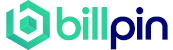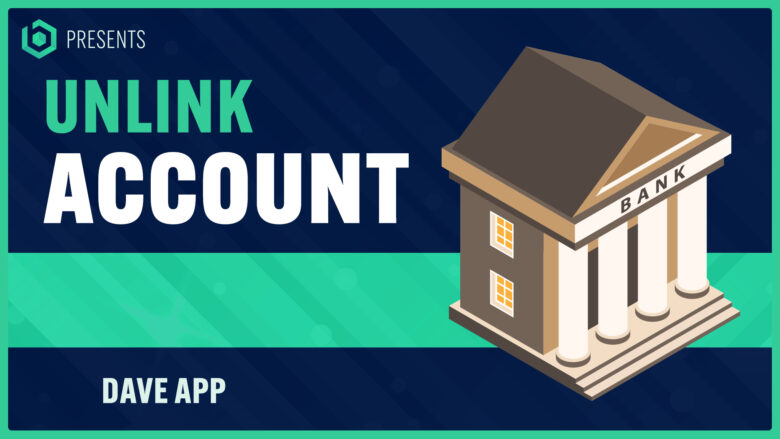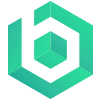Navigating the process of disconnecting your bank account from the Dave App can be puzzling. Having personally encountered this problem and tackled it, I discovered that unlinking is not as complicated as it seems.
This article will guide you through a step-by-step approach on how to unlink your bank account efficiently and promptly from the app, as well as answer commonly asked questions about Dave’s platform generally—you won’t have to worry about getting lost in translations or technicalities anymore.
Stay with me, let’s dive into this digital banking world together – you’ll be an expert by the end of this read!
- Unlinking your bank account from the Dave app is a simple process that can be done within the app itself.
- Reasons to unlink your bank account include changing banking details, canceling your membership, or privacy concerns.
- To unlink your bank account, open the Dave app, go to the account tab, select “Manage Membership,” and choose to cancel your account or membership. Follow any additional prompts to confirm the cancellation.
- If you encounter any issues during the unlinking process, contact Dave Bank’s customer service for assistance.
Understanding the Dave App
The Dave app is more than just a digital banking tool; it’s your personal financial ally. Available on both the App Store and Play Store, this innovative application specializes in offering cash advances to help prevent those pesky overdraft fees that can create such a dent in your finances.
You can connect your bank accounts effortlessly and start using its functions without worrying about maintaining a minimum balance or accruing interest.
Once you’ve signed up, you’ll find yourself part of an expansive network of over 32,000 locations where ATM withdrawals come free of cost – convenience at its best! For only $1 per month as a subscription fee, you gain access to all these benefits and Dave’s standout feature – the ExtraCash service.
This small monthly outlay keeps at bay any late penalties while ensuring continued access to advanced funds whenever needed. So how does autopayment work? It’s simple: each month, the fee gets debited from your linked account automatically.
That said, there are occasions when unlinking your account may be desirable or necessary – let me guide you through that process next.
Why You May Want to Unlink Your Bank Account from Dave App

There are several reasons why you might want to unlink your bank account from the Dave app: changing banking details, cancelling your membership, or privacy concerns.
Change in banking details
Switching banks or simply updating your banking information are common reasons you might want to unlink your bank account from the Dave app. It’s vital for any digital banking service provider like Dave to reflect the current and correct details of users’ bank accounts, debit cards, or credit cards.
If you’ve recently closed an old account or opened a new one with different financial services providers, it becomes essential to update these changes in all platforms where your previous info is stored.
Likewise, if there’s been a modification in your payment method – say you’ve switched from using a debit card to a credit card for transactions – then updating this information on Dave is necessary.
Unlinking the old bank details before adding new ones ensures accurate transaction history and prevents potential mishaps due to outdated data. The task can be easily accomplished through simple steps found within the user-friendly interface of the Dave App available on Play Store and App Store.
Cancellation of Membership
Navigating through the Dave app to cancel your membership can be a straightforward task. You’ll want to initiate the termination by tapping on the account tab in the application. From this point, you seek out ‘Manage Membership’ where ‘Pause Membership’ or ‘Cancel My Account’ will be options provided by Dave.
One crucial factor here – you must settle any outstanding balance before proceeding with cancellation, as this is a requirement from Dave’s end. No interest, late fees, or penalties are charged for not paying your subscription fee promptly; however, access to handy features such as ExtraCash may become restricted until all dues are cleared off.
If server errors occur or problems arise relating to internet connectivity while canceling memberships, updating to an updated version of the app could potentially resolve these issues and smooth out your experience with their financial services.
Privacy concerns
As a user of the Dave App, privacy concerns may be one factor that leads you to want to unlink your bank account. When using any digital banking service, it’s important to consider the security and privacy of your personal information.
With Dave, they take measures to safeguard your data and use encryption technology for secure transactions. However, if you still have concerns about sharing financial information or prefer not to have your bank account connected to an app, you have the option to unlink your bank account from Dave.
This ensures that your private banking details remain separate from the app, giving you peace of mind regarding privacy and control over your personal information.
Stop Dave App from Taking Money
To stop the Dave app from taking money, you can easily pause your membership within the app. Simply open the app and go to the account tab. From there, select “manage membership” and choose to pause your account.
This will prevent any further charges or transactions from being made by the Dave app until you decide to reactivate your membership. It’s a simple and effective way to have control over when and how much money is taken by the Dave app.
If you’re experiencing any difficulties with this process or have any questions, you can contact Dave bank through their support phone number, support email, or use their chat feature within the app for quick assistance.
Steps to Unlink Bank Account from Dave App
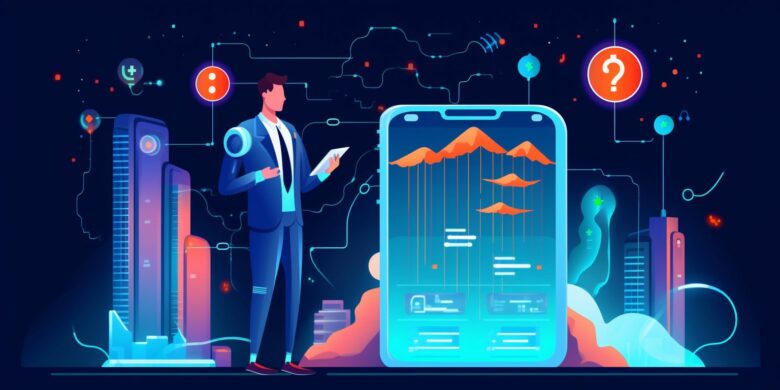
To unlink your bank account from the Dave app, follow these simple steps:
- Open the Dave app on your mobile device.
- Go to the account tab, usually located at the bottom of the screen.
- Select “Manage Membership” from the options provided.
- Choose the option to cancel your account or membership.
- Follow any additional prompts or steps to confirm the cancellation.
- Once you have canceled your account, your bank account will no longer be linked to the Dave app.
How to Remove Bank from Dave App
Removing a bank from the Dave app is a straightforward process. Here’s how you can do it:
- Open the Dave app on your mobile device.
- Go to the account tab, usually located at the bottom of the screen.
- Look for the section titled “Linked Banks and Cards” or similar.
- Select this section to view the banks and cards currently linked to your Dave account.
- Find the bank account you want to remove and tap on it.
- A menu will appear with options related to that specific bank account.
- Look for an option that says “Remove” or “Unlink” and tap on it.
- Confirm your decision when prompted to ensure that you want to remove the bank account from Dave.
- You may need to enter your credentials for that bank account, such as your username and password, to complete the removal process.
- Once verified, follow any additional instructions provided by the app to finalize the removal of the bank account.
Potential Issues in Unlinking Bank Accounts from Dave App

Potential issues may arise when you try to unlink your bank account from the Dave app, such as technical difficulties or concerns about customer service. Read on to learn how to address these potential issues and successfully unlink your bank account.
Technical difficulties
I understand that technical difficulties can be frustrating when trying to unlink your bank account from the Dave app. If you encounter any issues during this process, it’s important to try a few troubleshooting steps first.
First, ensure that you have a stable internet connection, as this could affect the app’s functionality. Additionally, make sure that you are using the latest version of the Dave app, as older versions may have bugs or compatibility issues.
If the problem persists, you can reach out to Dave Bank’s customer service for assistance by contacting their support phone number or email provided in their online help resources. Their dedicated team of customer service executives is available to address your queries and help resolve any technical difficulties you may be experiencing.
Customer service concerns
Dealing with customer service concerns can be frustrating, especially when you need urgent assistance. If you encounter any issues while trying to unlink your bank account from the Dave app, it’s important to know how to address them effectively.
One option is to contact Dave Bank directly through their support phone number or support email. Their customer service executives are available during Pacific Standard Time (PST) hours and can help resolve any queries or complaints you may have.
Additionally, you can also utilize the chat feature within the Dave app to communicate with a representative who can assist you in real-time. Remember that promptly reaching out for help will ensure a smoother experience when trying to unlink your bank account from the Dave app.
How to address potential issues
To address potential issues with unlinking your bank account from the Dave app, you can contact Dave Bank directly or utilize their online help resources. Read on to discover the best ways to resolve any technical difficulties or customer service concerns.
Contacting Dave Bank
If you encounter any issues or need assistance while trying to unlink your bank account from the Dave app, contacting Dave Bank is a great way to resolve them. You can easily reach out to their customer service via phone at the support number provided on their website, through email, or by utilizing the chat feature within the app itself.
Their dedicated and friendly customer service executives are available during Pacific Standard Time (PST) business hours and are ready to assist with any queries you may have. Whether it’s about resolving technical difficulties, addressing concerns regarding server errors or internet connectivity issues, or seeking guidance in canceling your membership or changing your payment schedule, reaching out to Dave Bank directly will ensure that all potential issues are addressed promptly and efficiently.
Using online help resources
If you are facing any issues while trying to unlink your bank account from the Dave app, there are several online help resources that you can utilize for assistance. Here are some options:
- FAQs Section: Visit the Dave app’s website and navigate to their FAQ section. This section contains answers to frequently asked questions and may address your specific issue.
- Help Center: The Dave app also has a comprehensive help center where you can find detailed guides and articles on various topics related to the app’s features, account management, and troubleshooting.
- Community Forum: Join the Dave app’s community forum, where users share their experiences, ask questions, and provide solutions. You can search for similar issues or post a new question to get advice from other users or even Dave’s support team.
- Social Media Channels: Follow the official social media accounts of the Dave app (Facebook, Twitter, Instagram) for updates, news, and potentially reach out directly through private messaging if needed.
- App Store/Play Store Reviews: Check out reviews left by other users on the App Store or Play Store. Sometimes, you may find information about common issues and how they were resolved.
Understanding the Dave App
The Dave App is a digital banking service provider that offers cash advances, no minimum balance, and no interest. Want to know more? Keep reading!
Can You Cancel the Dave App?
Yes, you can cancel the Dave app if you no longer want to use it. To cancel your Dave membership, simply go to the account settings in the app and select the option to cancel. Keep in mind that some users may encounter difficulties when trying to cancel their membership, such as having an outstanding balance, server errors, issues with internet connectivity, using an outdated version of the app, or a bug in the app.
However, contacting Dave bank through their support phone number or email provided in the app can help resolve these issues and ensure a smooth cancellation process.
What Happens When You Don’t Pay Dave?
If you don’t pay your Dave subscription fee on time, there are a few things that can happen. First of all, you won’t be able to access the ExtraCash feature until you pay off your outstanding balance.
This means that if you rely on those cash advances, you’ll have to find an alternative source of funds. Secondly, Dave allows users to enable autopayment for their monthly subscription fee. If you don’t have enough funds in your connected bank account when the payment is due, it may result in overdraft fees from your bank.
Finally, while Dave doesn’t charge any late fees or penalties for not paying the fee, they do keep track of missed payments and may limit certain features or services until payment is made. So it’s best to make sure you stay up-to-date with your payments to avoid any disruptions in service.
How to Stop Dave App from Taking Money?
To stop the Dave app from taking money, open the app and navigate to the account tab. From there, select “Manage Membership” and then pause your membership. This will prevent any automatic payments from being deducted from your linked bank account.
It’s important to note that if you have an outstanding balance with Dave, you may need to pay it off before you can pause or cancel your membership. Additionally, make sure you have a stable internet connection and are using the latest version of the app to avoid any technical issues.
How to Change Your Bank on Dave?
To change your bank on the Dave app, follow these simple steps. First, open the app and navigate to the account tab. From there, select “Linked Banks and Cards.” You’ll be prompted to log in with your current bank credentials.
Once logged in, you can easily make changes to your linked bank account information. This allows you to switch to a new bank or update your banking details if necessary. With just a few taps, you can seamlessly transition from one bank account to another within the Dave app.
Changing your bank on Dave is hassle-free and convenient. Whether you’re looking for better rewards or simply want to switch banks altogether, this feature makes it easy for users like yourself to have full control over their financial choices without any unnecessary complications.
Our Takeaway
In conclusion, unlinking your bank account from the Dave app is a relatively straightforward process that can be done within the app itself. By following the steps outlined in this article, you can easily remove your bank from Dave and ensure that your financial information remains secure.
If you encounter any issues during this process, don’t hesitate to reach out to Dave’s customer service for assistance. Take control of your banking experience and make changes as needed with ease.
Article Sources & Helpful Links
Here are some helpful links that may help you learn more:
- Dave App Official Website: The official website of Dave App.
- Dave App on App Store: Download Dave App from the App Store.
- Dave App on Google Play: Download Dave App from Google Play.
- Dave App Help Page: Get help and support from Dave App’s official help page.
- Dave App Support Page: Contact Dave App’s support team for assistance.
- Financial Education from .edu: A comprehensive financial education curriculum designed by the FDIC.
How to Unlink Bank Account from Dave App (FAQs)
How do I unlink my bank account from the Dave app?
To unlink your bank account from the Dave app, follow these steps: 1. Open the Dave app on your phone. 2. Log in to your account. 3. Go to the menu and select “Banking.” 4. Tap on the bank account you want to unlink. 5. Choose “Unlink account.” 6. Confirm your decision when prompted. Once you complete these steps, your bank account will be unlinked from the Dave app.
Can I delete my bank account from the Dave app?
Yes, you can delete your bank account from the Dave app. Here’s how: 1. Launch the Dave app on your phone. 2. Log in to your account. 3. Navigate to the menu and select “Banking.” 4. Tap on the bank account you want to delete. 5. Choose the option to “Delete account.” 6. Confirm your decision when prompted. By following these steps, your bank account will be permanently deleted from the Dave app.
I want to change the bank account linked to my Dave app. How can I do that?
If you want to change the bank account linked to your Dave app, use the following steps: 1. Open the Dave app on your phone. 2. Log in to your account. 3. Go to the menu and select “Banking.” 4. Tap on the bank account you want to unlink. 5. Choose “Unlink account.” 6. Follow the prompts to unlink the current bank account. 7. Once unlinked, go back to the menu and select “Banking” again. 8. Choose “Add a bank account.” 9. Follow the instructions to connect your new bank account. By following these steps, you can change the bank account linked to your Dave app.
How do I stop the Dave app from taking money from my bank account?
If you want to stop the Dave app from taking money from your bank account, you can do the following: 1. Open the Dave app on your phone. 2. Log in to your account. 3. Go to the menu and select “Settings.” 4. Select “Payments.” 5. Turn off the toggle switch for “Automatic payments.” By disabling automatic payments, the Dave app will no longer take money from your bank account automatically.
Can I remove Dave from my bank account?
Yes, you can remove Dave from your bank account by following these steps: 1. Log in to your bank account via your bank’s website or mobile app. 2. Navigate to the settings or account management section. 3. Look for the option to manage connected apps or authorized access. 4. Find Dave in the list of connected apps and select it. 5. Choose the option to revoke access or remove the connection. By completing these steps, you will remove Dave’s access to your bank account.
How do I change my payment date on the Dave app?
To change your payment date on the Dave app, use the following instructions: 1. Open the Dave app on your phone. 2. Log in to your account. 3. Go to the menu and select “Settings.” 4. Choose “Payment dates.” 5. Select the new payment date that you prefer. 6. Confirm your changes. By following these steps, you can change your payment date on the Dave app.
How do I log in to the Dave app?
To log in to the Dave app, follow these steps: 1. Open the Dave app on your phone. 2. Enter your username or email address. 3. Provide your password. 4. Tap on the “Log In” button. By completing these steps, you will be successfully logged in to the Dave app.
How can I change the bank account on my Dave app?
If you want to change the bank account on your Dave app, use these steps: 1. Open the Dave app on your phone. 2. Log in to your account. 3. Go to the menu and select “Banking.” 4. Choose the current bank account you want to remove. 5. Select “Unlink account.” 6. Follow the prompts to unlink the current bank account. 7. Once unlinked, go back to the menu and select “Banking” again. 8. Tap on “Add a bank account.” 9. Follow the instructions to connect your new bank account. By following these steps, you can change the bank account on your Dave app.
What is the Dave app and how does it work?
Dave is a digital banking app that offers various financial services to its users. Here’s how it works: 1. Download the Dave app from your app store. 2. Sign up for an account using your personal information. 3. Connect your bank account to the Dave app. 4. Dave analyzes your spending patterns and predicts your upcoming expenses. 5. Based on your financial situation, Dave offers cash advances to help you cover any shortfalls before your next paycheck. 6. You can also set a budget and track your expenses within the app. Overall, Dave aims to provide a convenient and user-friendly banking experience at your fingertips.
How can I remove my bank account from the Dave app?
If you want to remove your bank account from the Dave app, use the following steps: 1. Launch the Dave app on your phone. 2. Log in to your account. 3. Go to the menu and select “Banking.” 4. Tap on the bank account you want to remove. 5. Select the option to “Unlink account.” 6. Confirm your decision when prompted. By completing these steps, your bank account will be removed from the Dave app.