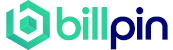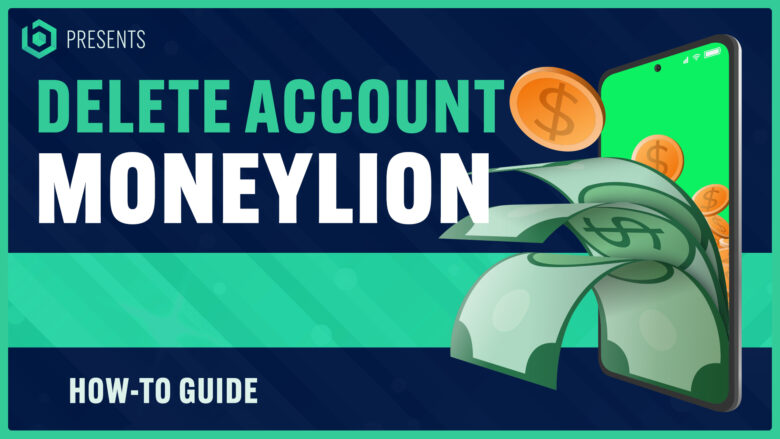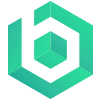Are you looking to delete your MoneyLion account? You’re not alone. Many people find themselves wanting to close their accounts for various reasons.
Here’s a helpful guide on how to delete your MoneyLion account and everything you need to know before doing so. Ready to take control of your financial journey? Let’s get started!
- Deleting your MoneyLion account requires a few key steps, including paying off any active loans, transferring funds to another financial institution, and contacting customer support for the final closure process.
- Before closing your account, consider factors such as the state of any active loans with MoneyLion, potential overdraft issues, and the consequences of canceling memberships or subscriptions.
- Canceling specific memberships like Credit Builder Plus and Instacash can be done within the MoneyLion app by following the simple steps outlined in the article.
Understanding MoneyLion
MoneyLion is a leading financial technology company that offers an array of services aimed at improving personal finance management. Their easy-to-use app provides features such as online banking, cash advances, investing options, and credit-building tools, fostering better control over your financial status.
MoneyLion membership comes with perks, including a Credit Builder Plus loan and access to the RoarMoney account – an FDIC-insured virtual card offering robust benefits like zero liability for unauthorized purchases, ATM fee reimbursements, and price protection.
In addition to these core services, they also offer optional subscriptions like Instacash membership that allows you to get cash advances without any monthly fees. All these innovative offerings make MoneyLion the go-to money app for many individuals seeking comprehensive financial solutions in one platform.
How to Close MoneyLion Account

Closing your MoneyLion account is a straightforward process that can be done through the MoneyLion app.
Steps to Close Your MoneyLion Account
To close your MoneyLion account, you need thorough preparation and a quick follow-through on several key steps. Start by paying off any active loans through the MoneyLion app. An outstanding loan prevents you from closing your account, so ensure you clear all remaining balances. Next, transfer all funds from your account to another financial institution. You can do this using the ‘Transfers’ button found within the app. Then, lock both your virtual and physical debit cards for security purposes while using the same application.
Things to Consider Before Closing Your Account
Closing your MoneyLion account requires careful thought, particularly about the state of any active loans with MoneyLion. It’s paramount that these are paid off before you consider account closure.
The team at MoneyLion is always willing to assist through their customer support center if any issues arise during this process. Furthermore, members should be aware that Instacash membership can be started or stopped at will because it doesn’t have a monthly fee.
Financial stability should also come into play as a factor – it would not be wise to close an account if there may be potential for overdraft due to scheduled deposits on the pause Auto Invest feature.
As part of security measures after account termination, cutting up your MoneyLion Debit Mastercard and locking both your physical and virtual cards via the app could be helpful steps in strengthening your financial safety net post-account closure.
Lastly, don’t forget that deleting the app from mobile devices or contacting customer support for cancellation does not clear outstanding amounts and fees linked to your profile; those must still be settled post-deletion.
How to Cancel MoneyLion Membership
To cancel your MoneyLion membership, simply access the MoneyLion app and follow a few easy steps.
Canceling Credit Builder Plus Membership
Getting rid of your Credit Builder Plus Membership is an easy process students need to go through within the MoneyLion app. Here’s what you need to know:
- Firstly, make sure that any active loans associated with your membership are fully paid off. This is crucial since an outstanding loan with MoneyLion will prevent you from canceling the membership.
- Launch your MoneyLion app on your iPhone or Android device.
- Navigate to the profile section and select ‘Membership.’
- In the Manage My Membership section, you can see and manage active memberships. If there is no outstanding balance, you’ll be allowed to hit ‘Cancel.’
- The application will take you through a few confirmation pop-ups to ensure the cancellation request isn’t unintentional.
- Once confirmed, your Credit Builder Plus membership stands canceled.
Canceling Instacash Membership
Instacash membership with MoneyLion is easily cancelable without any monthly fees. Here’s how you can cancel your Instacash membership:
- Open the MoneyLion app on your iPhone or Android device.
- Go to the “Profile” tab located at the bottom – right corner of the screen.
- Under the “Membership” section, tap on “Manage My Membership”.
- Scroll down and click on “Cancel” next to your Instacash membership.
- A confirmation pop-up will appear, asking if you’re sure you want to cancel your Instacash membership. Click “Confirm” to proceed.
- Canceling your Instacash membership does not require paying a cancelation fee.
- You can always start using Instacash again whenever you need it by simply following these steps.
Consequences of Canceling Your Membership
Canceling your MoneyLion membership may have some consequences that you should be aware of. One important thing to consider is that if you have an active loan with MoneyLion, you will not be able to cancel your membership until the loan is paid off in full.
Additionally, canceling your Credit Builder Plus membership while still having an outstanding loan may result in a cancellation fee.
Another consequence to keep in mind is that by canceling your membership, you may lose access to certain benefits and features offered by MoneyLion. For example, if you cancel your subscription, you will no longer be able to enjoy the benefits associated with it such as credit monitoring and financial tracking tools.
It’s important to carefully evaluate your situation before deciding to cancel your membership and weigh the potential consequences against any financial difficulties or concerns you may have.
How to Cancel MoneyLion Subscription

Learn the step-by-step process to cancel your MoneyLion subscription and discover what happens after you cancel. Don’t miss out on important information about managing your financial accounts effectively.
Steps to Cancel Your MoneyLion Subscription
To cancel your MoneyLion subscription, follow these steps:
- Open the MoneyLion app on your mobile device.
- Log in to your account using your username and password.
- Once logged in, navigate to the “Profile” or “Membership” section of the app.
- In the “Profile” or “Membership” section, locate the option to manage your membership.
- Select the option to cancel your subscription.
- Follow any prompts or instructions provided by the app to confirm your cancellation.
- If necessary, provide any additional information or details required to complete the cancellation process.
What Happens After Canceling Your Subscription
After canceling your MoneyLion subscription, there are a few important things to consider. First, any future payments or charges associated with the subscription will no longer be processed.
This means you won’t be billed for the subscription moving forward. Additionally, any benefits or features tied to your subscription will be deactivated. However, it’s crucial to note that if you have outstanding amounts and fees remaining on your account, those will still need to be resolved even after canceling the subscription.
It’s always a good idea to review your account status and ensure all outstanding loans or payments are taken care of before closing your MoneyLion membership entirely.
How to Close RoarMoney Account

To close your RoarMoney account, simply contact MoneyLion customer service through the app’s Chatbot or call their designated phone number. This ensures a smooth and hassle-free closure process.
To learn more about what happens after closing your RoarMoney account, continue reading.
Steps to Cancel Your RoarMoney Account
To cancel your RoarMoney account, follow these simple steps:
- Open the MoneyLion app on your mobile device.
- Go to the “Profile” section of the app.
- Tap on “Membership” or “Manage My Membership.”
- Look for the option to cancel or delete your account.
- Follow the prompts and provide any required information.
- Confirm your decision to cancel your RoarMoney account.
What Happens After Closing Your RoarMoney Account
When you close your RoarMoney account, it is important to understand what will happen to your funds and any associated services. After closing your account, you should transfer your entire balance to another bank account using the MoneyLion app.
It is also crucial to cut up your MoneyLion Debit Mastercard for security purposes and lock both the virtual and physical cards through the app to close them effectively. While withdrawing funds and locking cards can be easily reversed if needed, calling customer service to close an account will result in permanent closure.
Therefore, make sure you have transferred all funds and taken necessary precautions before proceeding with closing your RoarMoney account. Remember that once closed, the account cannot be reactivated unless contacting customer support for assistance in specific cases.
How to Cancel MoneyLion Investment Account
To cancel your MoneyLion Investment Account, follow the simple process outlined in this blog post. Discover how closing your account may impact your investments and make an informed decision.
Read on to learn more!
Process of Canceling Your MoneyLion Investment Account
To cancel your MoneyLion Investment Account, follow these simple steps:
- Open the MoneyLion app on your mobile device or access your account through the MoneyLion website.
- Navigate to the “Investing” section within the app or website.
- Look for the option to manage your investment account settings.
- Click on the “Cancel” or “Close Account” button.
- Follow any additional prompts or confirmations to complete the cancellation process.
- Once you have successfully canceled your investment account, make sure to review any outstanding investments and transfer any remaining funds to another bank account if desired.
Impact on Your Investments
Canceling your MoneyLion investment account can have an impact on your investments. When you choose to cancel your account, it is important to understand that any active investments you have made will be affected.
Your funds will be returned to your linked bank account, but the performance and potential growth of those investments may be interrupted or lost.
It’s crucial to carefully consider this decision and evaluate the current state of your investments before proceeding with the cancellation. Assessing any outstanding loans or pending payments associated with your investment account is also advisable as it may influence the overall outcome.
How to Contact MoneyLion Support
To get in touch with MoneyLion support for any account-related issues or questions, you can reach them through various channels such as the Chatbot in the app, email form on their website, or by calling their customer service hotline.
If you need help or have concerns about your MoneyLion account, read on to find out how to contact their responsive and helpful support team.
Different Ways to Contact MoneyLion Support
If you need to contact MoneyLion support for any account-related inquiries or issues, there are several convenient ways to get in touch. Here are the different ways you can reach out to MoneyLion customer support:
- Through the Chatbot: Within the MoneyLion app, you can access the Chatbot feature to connect with a customer support representative. Simply open the app and click on the chat icon located at the bottom right corner of your screen.
- Phone Support: If you prefer speaking with a representative over the phone, you can contact MoneyLion customer support by calling their designated phone number. This information can be found on their website or within the app.
- Email Form: MoneyLion also provides an online email form option for contacting their support team. Visit their website and navigate to the “Contact Us” page, where you’ll find a form to fill out with your inquiry or concern.
What Information to Prepare When Contacting Support
When reaching out to MoneyLion’s customer support, it is important to have some key information readily available. Be prepared to provide your full name, email address associated with the account, and any relevant account numbers or details.
This will help the support team locate your account quickly and assist you more efficiently. Additionally, if you have encountered any specific issues or errors, be ready to describe them in detail so that the support team can better understand and address your concerns.
Understanding Your MoneyLion Account
Can you reactivate your MoneyLion account after closing it? What happens to the money in your account? Can you cancel your membership or subscription anytime? Find out the answers to these questions and more by reading our comprehensive guide on understanding your MoneyLion account.
Don’t miss out on important information that can help you make informed decisions about managing your finances with MoneyLion.
Read More
Can I Reactivate My Account After Closing It?
If you decide to close your MoneyLion account, it’s important to note that once the account is closed, it cannot be reactivated. The closure of your account is considered permanent, and you will not be able to access any features or services associated with the account anymore.
This includes any funds or information stored within the account. Therefore, it’s crucial to carefully consider your decision before closing your MoneyLion account and ensure that you have retrieved all important data and completed any necessary transactions beforehand.
What Happens to My Money in the Account After Closing It?
Once you close your MoneyLion account, it’s natural to wonder what happens to the money you had in that account. Rest assured, your funds do not disappear. When you close your MoneyLion account, any remaining money is typically transferred back to your linked bank account or returned by check.
It’s important to note that this process may take a few business days for the funds to be fully returned. Additionally, if there are any outstanding amounts or fees associated with your account, they will be deducted from your balance before returning the remaining funds.
So even though you’re closing your account, you can have peace of mind knowing that any money left will find its way back to you in due time.
Can I Cancel My Membership or Subscription Anytime?
You have the flexibility to cancel your MoneyLion membership or subscription at any time. There are no specific restrictions on when you can cancel, allowing you full control over your financial status with MoneyLion.
Whether you want to discontinue your Credit Builder Plus membership or cancel your subscription for other services like Instacash or RoarMoney, it’s a straightforward process that can be done through the app.
However, please note that if you have an active loan with MoneyLion, you will need to pay it off completely before canceling your membership. Once your loan is fully paid off, you can easily proceed with cancelling and managing your account according to your needs and preferences.
Our Takeaway
In conclusion, deleting your MoneyLion account is a straightforward process that can be done through the app or by contacting customer support. However, it is essential to consider any outstanding loans or memberships and transfer funds before closing your account.
Remember to cut up your physical card and lock your virtual cards for added security. By following these steps, you can successfully delete your MoneyLion account and have full control of your financial status.
Article Sources & Helpful Links
Here are some helpful links that may help you learn more:
- MoneyLion Official Website: The official website of MoneyLion, a mobile banking and finance app.
- MoneyLion Instacash: A feature of MoneyLion that provides users with 0% APR cash advances.
- MoneyLion Terms and Conditions: The terms and conditions for the Instacash feature of MoneyLion.
- File a Complaint with the California Department of Financial Protection and Innovation: A government resource for filing complaints about financial services.
- MoneyLion on Wikipedia: The Wikipedia page for MoneyLion, providing an overview of the company and its services.
- Online Banking on Wikipedia: The Wikipedia page for online banking, providing information about the concept and its history.
- Disputing Credit Errors: A resource from the Federal Trade Commission on how to dispute errors on credit reports.
- MoneyLion App on Google Play Store: The Google Play Store page for the MoneyLion app, where users can download and install the app on Android devices.
How to Delete Moneylion Account (FAQs)
How do I delete my Moneylion account?
To delete your Moneylion account, follow these easy steps: 1. Open the Moneylion app on your mobile device, 2. Log in using your user credentials, 3. Once logged in, navigate to your account settings, 4. Look for the option to delete your account and follow the instructions provided, 5. Confirm the deletion of your account when prompted, 6. Your Moneylion account will be permanently deleted, and all your data will be removed.
How do I cancel my Moneylion Plus subscription?
To cancel your Moneylion Plus subscription, simply follow these instructions, 1. Open the Moneylion app on your mobile device, 2. Log in to your Moneylion Plus account, 3. Navigate to the subscription management section, 4. Look for the option to cancel your Moneylion Plus membership, 5. Follow the prompts to confirm the cancellation, 6. Once canceled, you will no longer be charged for the Moneylion Plus subscription.
Can I delete the Moneylion app without deleting my Moneylion account?
Yes, you can delete the Moneylion app from your device without deleting your Moneylion account. Deleting the app will only remove the app from your device, but your account and data will remain intact. If you wish to delete your Moneylion account completely, please follow the instructions mentioned above.
What happens when I delete my Moneylion account?
Deleting your Moneylion account means that your account and all associated data will be permanently removed from the Moneylion system. This includes your personal information, transaction history, and any linked accounts or memberships. Once deleted, you will no longer have access to the services provided by Moneylion.
How do I remove my funds and effectively close my Moneylion account?
To remove your funds and effectively close your Moneylion account, please follow these steps, 1. Log in to your Moneylion account, 2. Navigate to the account settings section, 3. Look for the option to withdraw or transfer your funds, 4. Follow the instructions to remove the funds from your account, 5. Once the funds are removed, proceed to delete your Moneylion account using the steps mentioned above. Closing your account in this manner will ensure that your funds are removed and your account is effectively closed.
How can I cancel my Moneylion Plus membership at any time?
You can cancel your Moneylion Plus membership at any time by following these simple steps, 1. Open the Moneylion app on your device, 2. Log in to your Moneylion Plus account, 3. Go to the membership settings section, 4. Look for the option to cancel your Moneylion Plus membership, 5. Follow the prompts to confirm the cancellation. By following these instructions, you can cancel your Moneylion Plus membership whenever you desire.
Are there any steps I need to follow to stop recurring payments from my Moneylion account?
Yes, to stop recurring payments from your Moneylion account, follow these instructions, 1. Log in to your Moneylion account, 2. Navigate to the payment settings section, 3. Look for the option to manage recurring payments, 4. Follow the instructions to stop any recurring payments, 5. Confirm the changes and ensure that the recurring payments are disabled. By following these instructions, you can effectively stop recurring payments from your Moneylion account.
Can I delete my Moneylion account by sending a mail or requesting through email?
No, you cannot delete your Moneylion account by simply sending a mail or making an email request. The deletion process must be done through the Moneylion app or website, following the steps mentioned above. Sending a mail or making an email request will not initiate the account deletion process.
What should I do if I owe money on my Moneylion account before I delete it?
If you have an outstanding balance or owe money on your Moneylion account, it is recommended to clear the balance before deleting your account. You can make a payment towards your account balance through the Moneylion app or website. Once the balance is cleared, you can proceed with the account deletion process.
Does deleting my Moneylion account affect my credit?
Deleting your Moneylion account does not directly affect your credit. However, if you have any outstanding loans or credit products associated with your Moneylion account, closing the account may have an impact on your credit. It is advisable to pay off any outstanding balances and close those credit products before deleting your Moneylion account to minimize any potential impact on your credit.