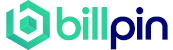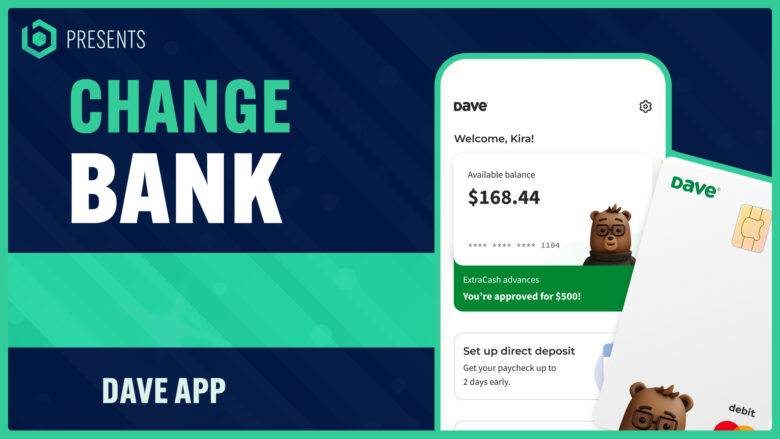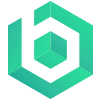Navigating the process of changing your bank account on the Dave app can be quite tricky, something I’ve experienced firsthand. Having delved deep into this technology to find the best solutions, I discovered that the majority of users grapple with this task as well.
This blog post will guide you step-by-step through the procedure, making it a seamless and hassle-free experience for you. Ready to become a master at managing your financial life with ease?
- The Dave app connects to your bank through the Plaid and Galileo Bank Connection, ensuring secure and transparent financial management.
- To change your bank account on the Dave app, you can easily unlink your current bank account and add a new one by following straightforward steps within the app.
- Linking a bank account is necessary to access features such as automatic payday withdrawals, balance tracking, and budgeting tools offered by Dave.
How Does Dave App Connect To My Bank?

Dave app connects to your bank through the Plaid and Galileo Bank Connection, allowing you to securely link your bank account for seamless financial management.
Plaid and Galileo Bank Connection
Plaid is a crucial player in the functioning of the Dave app. It acts as an intermediary, linking your bank account securely to the app. This technology platform enables applications like Dave to connect with users’ bank accounts for transaction data access and authentication purposes.
Plaid ensures all financial transactions through Dave App are safe, secure, and transparent.
Galileo, on the other hand, helps power up the banking services offered by Dave App. Galileo’s sophisticated API integration delivers robust banking operations that include transfer processing and account setup – optimizing flexibility while maintaining prime security protocols.
With both Plaid and Galileo playing pivotal roles behind the scenes, you can experience seamless financial management at your fingertips using Dave App.
How to Change Bank Account on the Dave App

To change your bank account on the Dave app, you can easily unlink your current bank account and add a new one. Find out the step-by-step process to make the switch and have more control over your finances with Dave.
Read more to learn how!
Process of Unlinking the Current Bank Account
Unlinking your bank account from the Dave app is a straightforward process that you can undertake within the app itself. Here’s how:
- Begin by opening the Dave App on your mobile device.
- Navigate to the “Profile” section of the menu.
- From there, choose “Banking and Payments”, which is usually under the Account Settings subsection.
- You should find an option saying “Linked Banks & Cards”. Select this to view all your linked bank accounts.
- Locate the account you want to unlink.
- Click on it, then select the “Unlink” option that appears.
Steps to Add a New Bank Account
Adding a brand new bank account on the Dave app can be accomplished in a few simple steps. Here’s how:
- Open the Dave app: Start by launching the Dave app on your smartphone or other mobile device.
- Navigate to ‘Account’ tab : After opening the app, click on the “Account” tab located at the lower right corner of your screen.
- Select ‘Banking and Payments’ section: Once you’re on the Account page, scroll down to find the “Banking & Payments” section and select it.
- Tap ‘Change Bank’: You’ll see options relating to your bank account. Look for “Change Bank” and tap it.
- Follow instructions: From here, you will be directed through several prompts, including entering your new banking information, such as routing number and account number.
- Confirm changes: When all details have been entered correctly, confirm these changes.
How to Link a Bank Account to Dave App

To link a bank account to the Dave app, follow these simple steps:
- Open the Dave app on your mobile device.
- Tap on the “Settings” tab located at the bottom right corner of the screen.
- Click on “Banking & Payments” under the settings menu.
- Select “Add a Bank Account” or “Link Bank Account”.
- Enter your bank’s name in the search bar and select it from the list of suggestions.
- Provide your online banking credentials (username and password) for that bank account.
- Follow any additional prompts or security measures required by your bank to complete the linking process.
- Once linked, you will see your bank account listed under “Linked Banks” or a similar section within the app.
Common Problems and Solutions when Changing Bank Account on Dave App
When changing your bank account on the Dave app, you may encounter some common problems. Here are solutions to help you navigate through these issues smoothly.
Tips and Suggestions
Here are some tips and suggestions for changing your bank account on the Dave app:
- Understand the process: Before making any changes, it’s important to familiarize yourself with the steps involved in unlinking your current bank account and adding a new one. This will help you navigate the process smoothly and avoid any potential issues.
- Update your information: Make sure to gather all the necessary information regarding your new bank account before starting the process. This includes details such as your account number, routing number, and any other required identification or verification documents.
- Contact customer support if needed: If you encounter any difficulties or have questions during the process, don’t hesitate to reach out to Dave’s customer support team. They are there to assist you and provide guidance throughout the bank account change process.
- Double-check withdrawal schedules: If you have set up any automatic withdrawals or payments on your Dave app, make sure to review and update them accordingly after changing your bank account. This will ensure smooth transactions and prevent any disruptions in your financial management.
- Keep an eye on notifications: After adding a new bank account, it’s important to monitor notifications from Dave regarding the successful linking of the account and any additional steps that may be required for verification purposes. Staying alert will help you stay updated throughout the process.
- Review security features: Take advantage of Dave’s security features to protect yourself from potential fraud or unauthorized actions on your account. Set up strong passwords, enable two-factor authentication, and regularly review your transaction history for any suspicious activity.
- Stay organized: As you go through the process of changing your bank account on Dave, keep all relevant documentation, confirmation emails, and communication records in one place for future reference if needed.
The Impact of Changing Your Bank Account on Dave App
Changing your bank account on the Dave app can have several impacts on your financial management and overall user experience. First, it’s important to note that when you change your bank account, you will need to unlink your current account from the app.
This means that any pending transactions or scheduled payments associated with that account will no longer be accessible through Dave.
Once you link a new bank account to the app, you’ll have to set up new withdrawal schedules and payment preferences. This may require updating information for bill payments or recurring transfers.
It’s crucial to review and update these details promptly to avoid any disruptions in managing your finances through Dave. Additionally, changing your bank account might impact other features like cash advances or overdraft protection offered by the app.
You may need to reapply for these services if they were linked directly to your previous banking information.
In summary, changing your bank account on the Dave app requires careful consideration of how it will affect your existing financial routines within the app. Take time to update necessary payment details and explore additional features available with the new account setup.
By staying proactive during this transition process, you can ensure a seamless experience while effectively managing your money through the Dave app.
Our Takeaway
Changing your bank account on the Dave app is a simple process that can be done in just a few steps. By following the outlined instructions, you can easily unlink your current bank account and add a new one without any hassle.
With Dave’s user-friendly interface and secure banking connections, managing your finances has never been easier. Don’t let changing banks stress you out. Let the Dave app simplify the process for you!
How to Change Bank Account on the Dave app (FAQs)
How do I change my bank account on the Dave app?
To change your bank account on the Dave app, follow these steps: 1. Open the Dave app on your phone. 2. Log in to your account using your credentials. 3. Go to the “Settings” section within the app. 4. Find the option to “Unlink bank account” or “Remove bank account.” 5. Follow the prompts to unlink your current bank account. 6. Once your current bank account is successfully unlinked, you can connect your new bank account. 7. Follow the prompts to connect your new bank account to the Dave app.
How can I unlink my bank account from the Dave app?
If you want to unlink your bank account from the Dave app, you can follow these steps: 1. Open the Dave app on your phone. 2. Log in to your account using your credentials. 3. Go to the “Settings” section within the app. 4. Look for the option to “Unlink bank account” or “Remove bank account.” 5. Follow the prompts to unlink your bank account from the Dave app. Please note that once you unlink your bank account, you will no longer be able to use it for any transactions within the app.
How do I remove my bank account from the Dave app?
To remove your bank account from the Dave app, you can follow these steps: 1. Open the Dave app on your phone. 2. Log in to your account using your credentials. 3. Go to the “Settings” section within the app. 4. Look for the option to “Unlink bank account” or “Remove bank account.” 5. Follow the prompts to remove your bank account from the Dave app. Once your bank account is successfully removed, it will no longer be associated with your Dave app.
Can I change my payment date on the Dave app?
No, currently the Dave app does not provide an option to change your payment date. The payment date is determined based on the terms and conditions of your Dave account.
How do I cancel my Dave subscription?
To cancel your Dave subscription, you can follow these steps: 1. Open the Dave app on your phone. 2. Log in to your account using your credentials. 3. Go to the “Settings” section within the app. 4. Look for the option to “Cancel your Dave” or “Cancel your account.” 5. Follow the prompts to cancel your Dave subscription. Please note that once you cancel your subscription, you will no longer have access to the benefits and features of the Dave app.
How can I contact Dave for assistance?
If you need to contact Dave for any assistance, you can reach out to their customer support team through the Dave app or their website. Look for the “Contact Us” or “Support” section within the app or visit their official website for contact information.
Will unlinking a bank account stop the Dave app from taking money?
Yes, unlinking your bank account from the Dave app will prevent any further transactions or charges from being initiated using that bank account. However, please note that if you have any pending transactions or payments, they may still be processed using the previously linked bank account.
What happens to my Dave subscription if I remove my bank account?
Removing your bank account from the Dave app will not automatically cancel your Dave subscription. If you wish to cancel your subscription, you will need to follow the steps mentioned above in the “How do I cancel my Dave subscription?” section.
Can I unlink a bank account and link a new one within the Dave app?
Yes, you can unlink your current bank account and link a new one within the Dave app. Follow the steps mentioned above in the “How do I change my bank account on the Dave app?” section to unlink your bank account, and then follow the prompts to connect your new bank account.
How do I delete my bank account from the Dave app?
To delete your bank account from the Dave app, you can follow the steps mentioned above in the “How do I remove my bank account from the Dave app?” section. By removing your bank account, it will be deleted from your Dave app and no longer be associated with your account.
Article Sources & Helpful Links
Here are some helpful links that may help you learn more:
- Dave Official Website: Official website of the Dave app.
- Plaid Official Website: Plaid’s official website, a financial services company mentioned in the article.
- Galileo Official Website: Official website of Galileo, a financial services provider mentioned in the article.
- Consumer Financial Protection Bureau: Official website of the U.S. government agency that ensures banks and other financial companies treat consumers fairly.
- Wikipedia: Dave (app): Wikipedia page about the Dave app.
- Wikipedia: Plaid (company): Wikipedia page about Plaid, a financial services company.
- Wikipedia: Galileo Financial Technologies: Wikipedia page about Galileo, a financial services provider.
- Wikipedia: Financial Technology: Wikipedia page about Financial Technology, the industry in which Dave operates.
- Wikipedia: Mobile Payment: Wikipedia page about Mobile Payment, a service provided by Dave.
- Consumer Financial Protection Bureau: Bank Accounts and Services: A page from the Consumer Financial Protection Bureau about bank accounts and services.
- Dave App on Google Play Store: Google Play Store page for the Dave app.
- Dave App on Apple App Store: Apple App Store page for the Dave app.